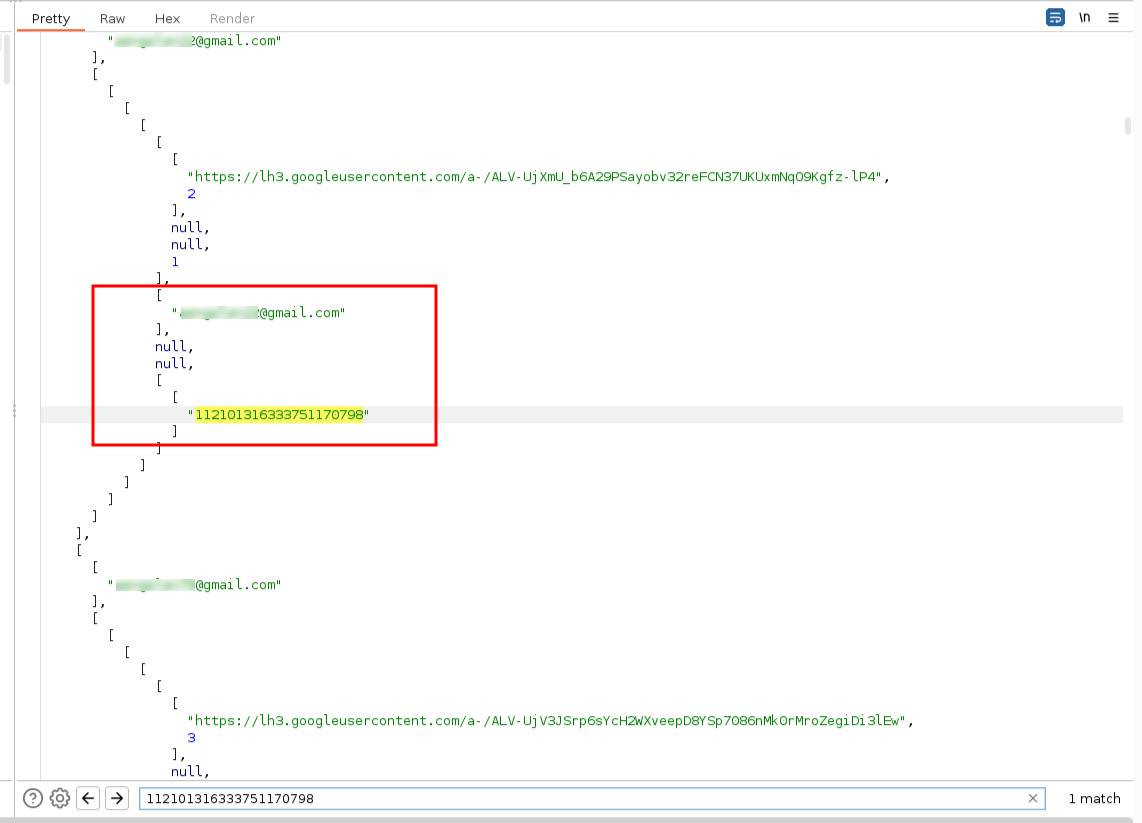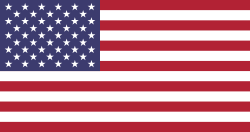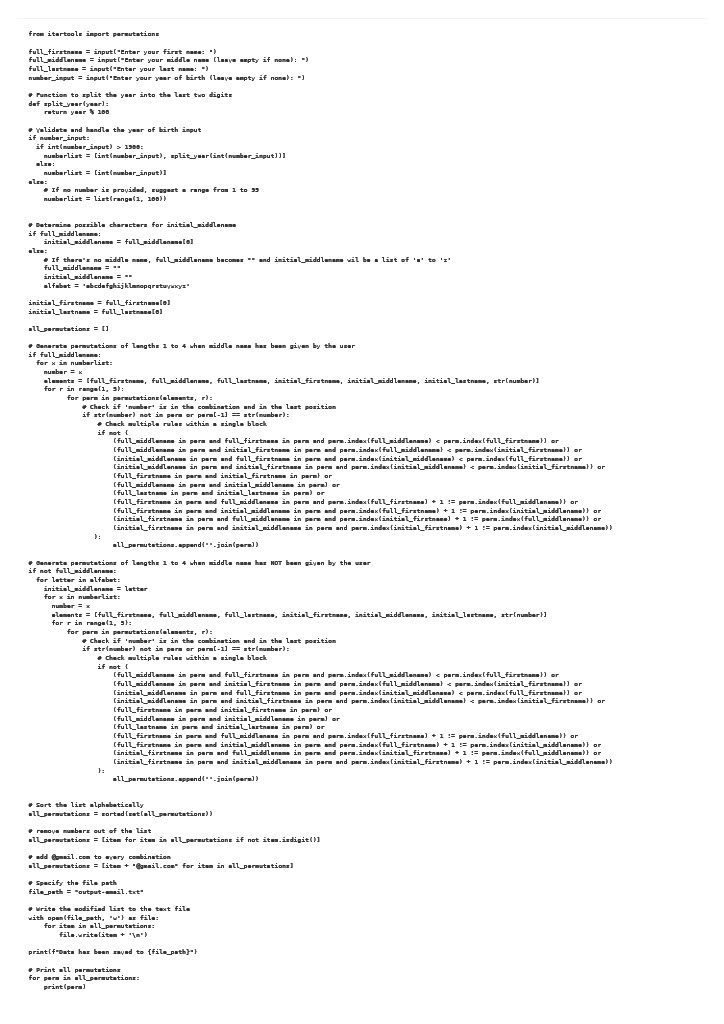With help from ChatGPT-3, Google Sheets and Burp Suite
After my discovery a year ago, I frequently get asked by OSINT-practitioners
if there is a new way to get the Gmail account from the Gaia ID.
Unfortunately, as far as I know there is no direct way anymore to find it. But, with
help from ChatGPT-3, Google Colab, Google sheets and Burp Suite, I've
developed a technique for the more experienced OSINT-practitioner
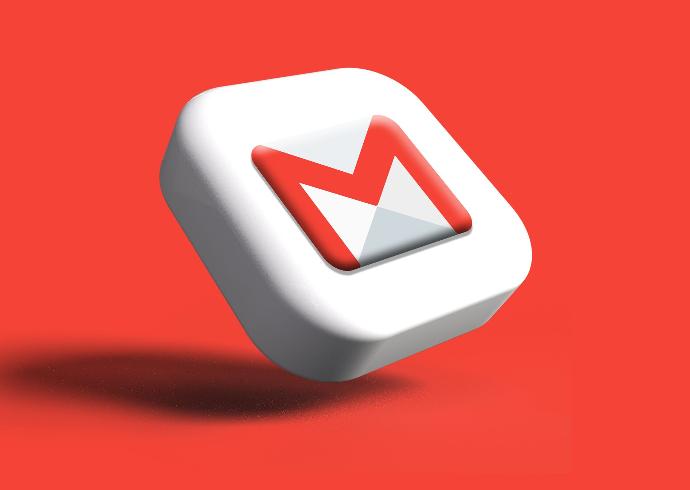
The Method in General
- We create a python script using ChatGpt-3 that generates all kinds of Gmail-addresses based on first name, middle name, last name and a number. Sometimes it creates 36k+ Gmail-addresses
- We run this script using Google Colab and export the results in a text file. We then import the file into Google Sheets.
- With the help of smart chips in Google Sheets and a filter, we can quickly determine which Gmail addresses are in use.
- Using Burp Suite, we find out whether the Gaia ID you are looking for is present in your list. And hopefully we have a match.
What is the GAIA-ID
To repeat, what exactly is the GAIA ID? GAIA ID stands for Google Accounts and
ID Administration. If you come across a review from an individual on Google, click on
that person's profile. This action will take you to their personal page, and within
the URL of that page, you'll find their GAIA ID.
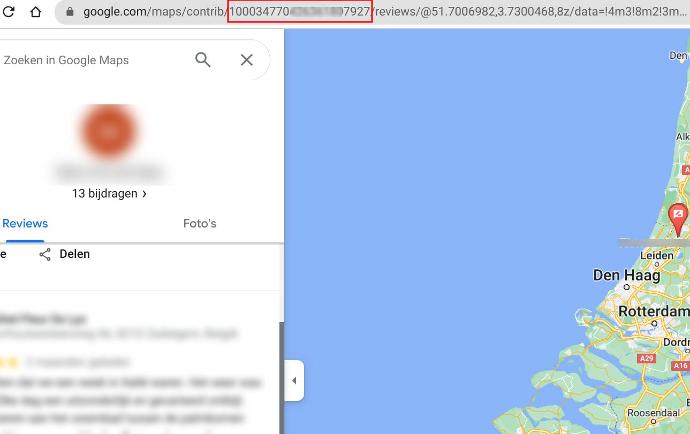
Python with ChatGPT-3
It was not easy. But in the end I managed to create a Python script using only Chatgpt-3.
I have added the code as an attachment at the end of this blog. What the code does:
- Asks the user for a first name, middle name, last name and year of birth. First and last name are required
- Create additional variables corresponding to the first letter of the first, middle and last name
- If the year of birth is 1980. Both 1980 and 80 will be applied in the possible permutations
- If no middle name is entered, an A to Z list will be used instead. This will add a lot of permutations.
- If no birth year is entered, a list of 1 to 99 will be used instead.
- When a middle name is in the permutation it always comes directly after the first name. Same with their initials.
- The year or other number never comes at the start or in the middle.
- First name, middle name and last name cannot be in a permutation together with their corresponding initial.
- Sort the list and remove duplicate results
- Print the list and save it as a text file
Coding with ChatGPT-3
not easy
You need to know something about coding, because a lot of times ChatGpt creates the wrong code. Below an example about how I had to instruct the bot all the time. And this is just one of many.
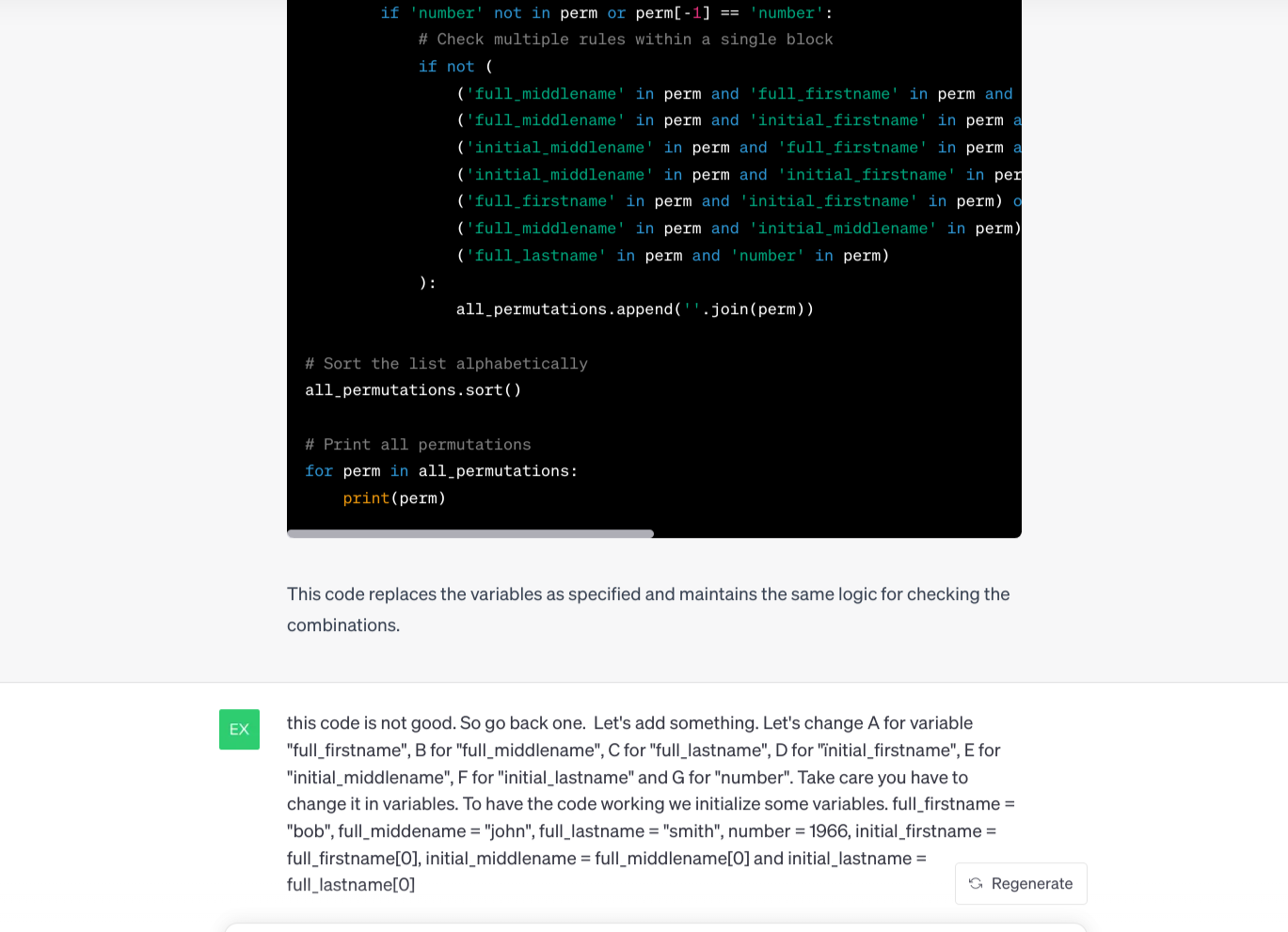
Use Google Colab to run Python scripts
If you just want to run a small script or just test a script then I recommend using Google Colab. The big advantage is that Google Colab has many programming languages and modules already included, so you don't have to install anything first. It works immediately. Google Colab can be found at https://colab.research.google.com/
How to run the script
in Colab
When you are in Google Colab, Open the menu, Go to ‘File’ and Click on “New Notebook”. Paste the Python Script inside the empty box and click on the black ‘play’-button on the upper left side.
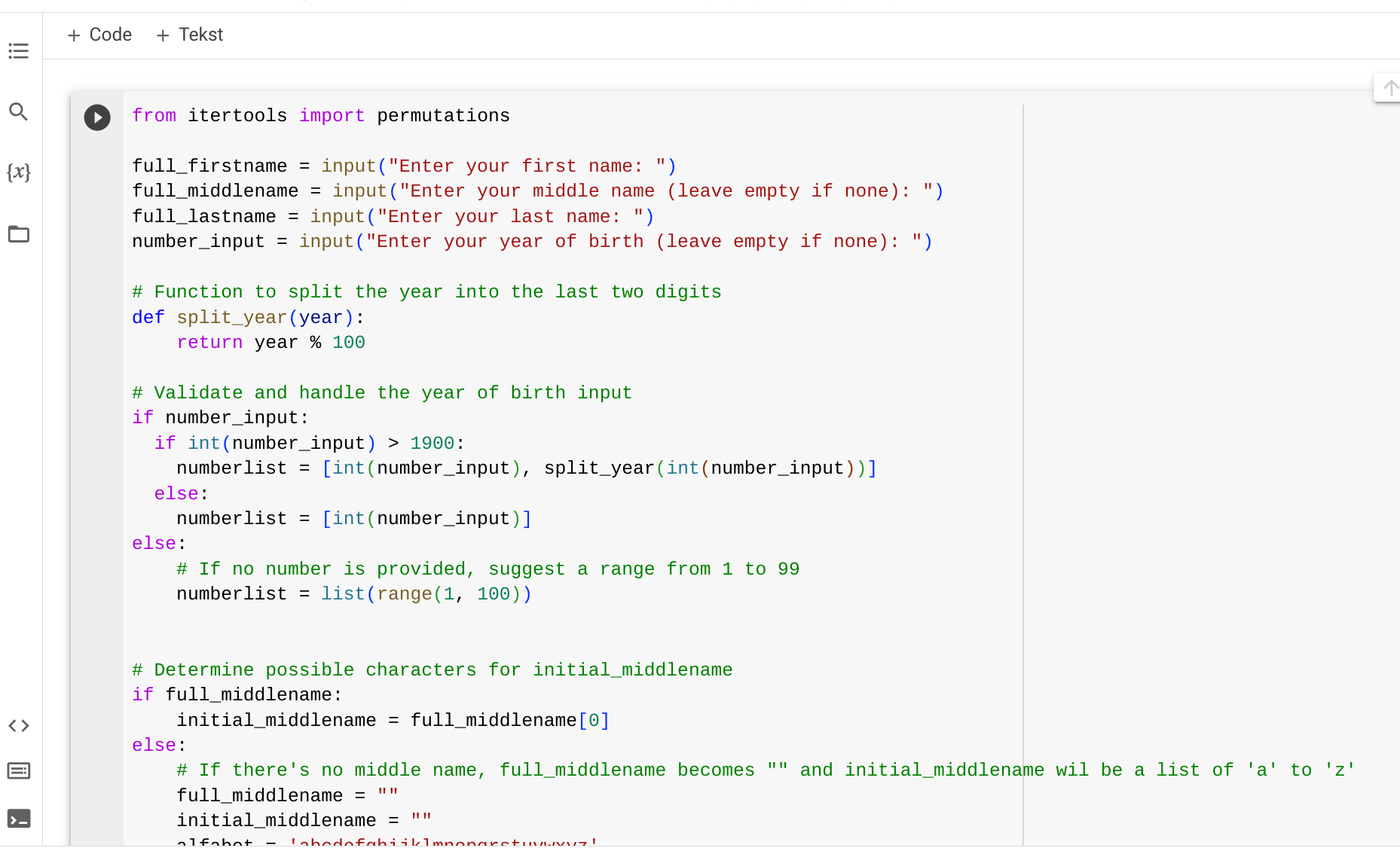
Beneath the box with your script, a new box will appear with the input questions.
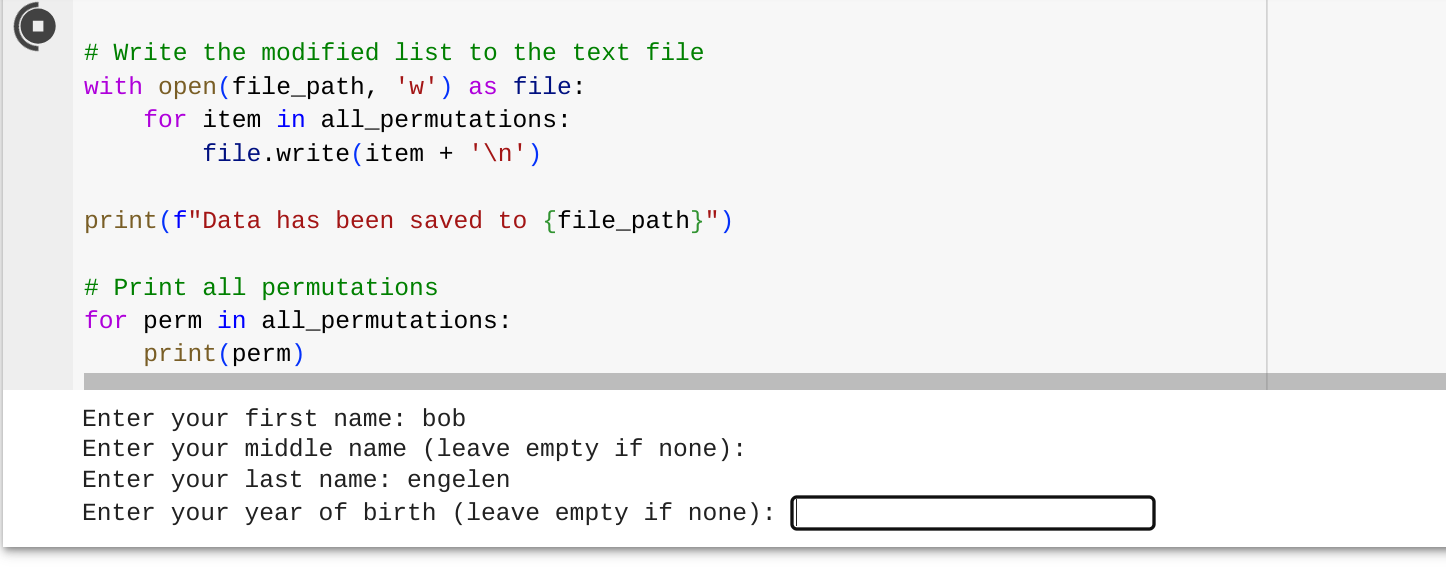
And permutations will be printed on screen. Max 5000 lines but all permutations are saved in a file called "output-email.txt".

Download the file on your local machine by clicking on the folder icon on the left. And after clicking on the 3 dots option menu, you will find the download option.
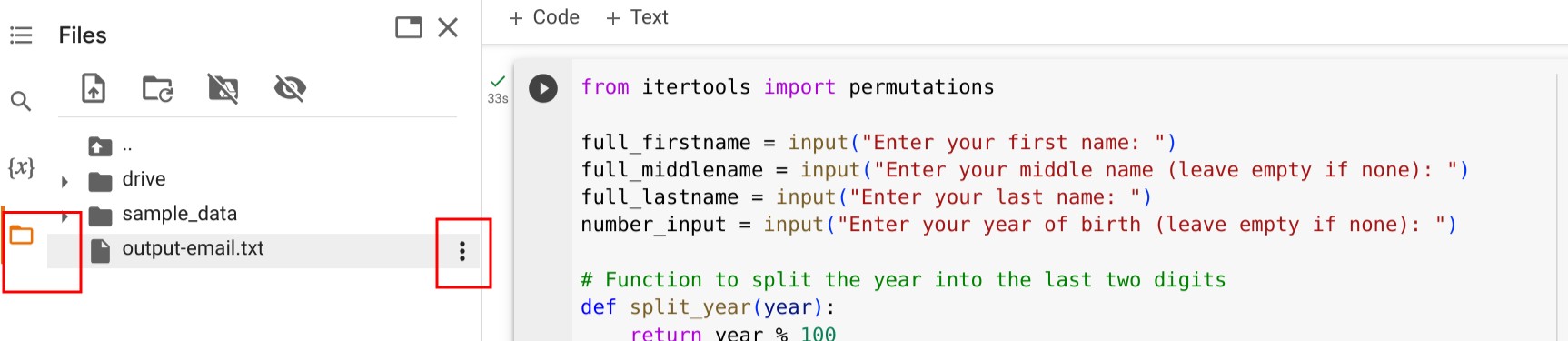
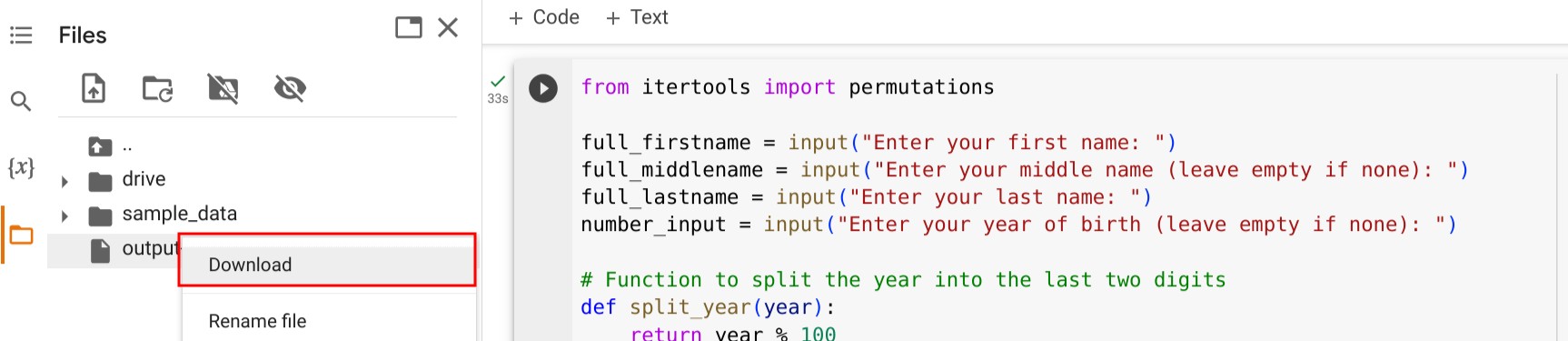
Setup Burp Suite
Launch Burp Suite and make sure your network settings in your browser are set up correctly. I use the community edition with the plugin logger++ installed. Do the same if you have not done it yet. And turn off interception. Now you are ready to start Google Sheets.
Import saved file in
Google Sheets
Go to https://docs.google.com/spreadsheets and go in the menu to ‘File’ and click on “Import”. Then import the file ‘output-email.txt’ into cell A1.
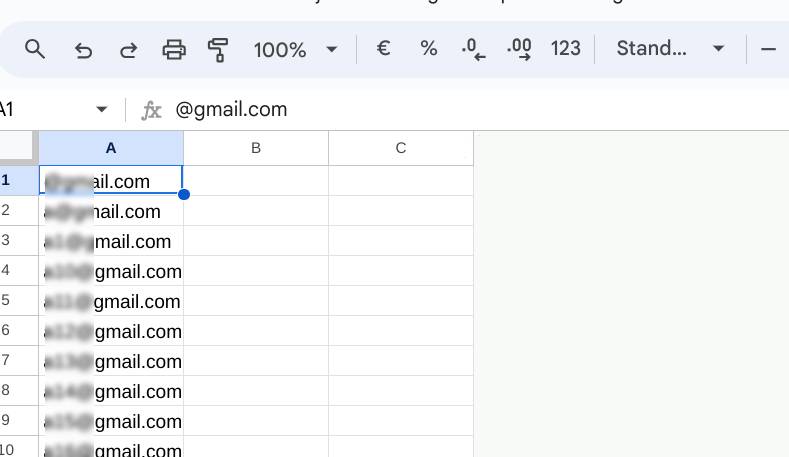
Add this formula in cell B1: ‘=TYPE(A1)’ (without quotes)
When entering the first formula in B1, Sheets will auto complete till the end of the sheet.
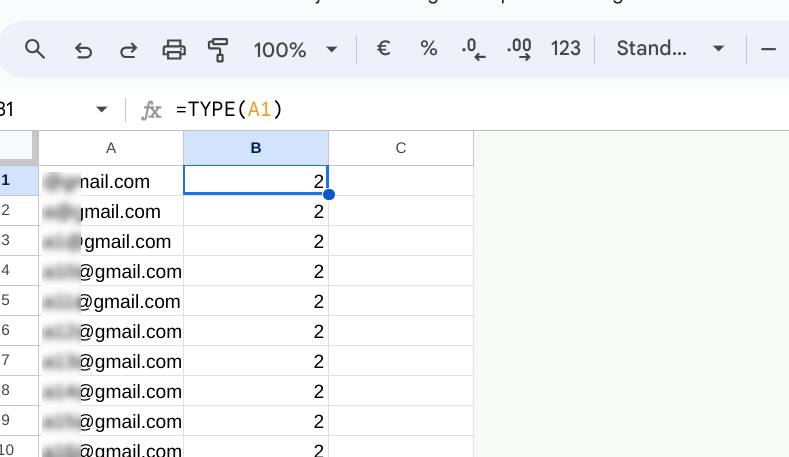
Select A column and ‘right’- click. Choose ‘smart chips’. Choose ‘Convert to people chip’. This action takes some time, because Google will check all the addresses. So wait a minute before moving on to the next step.
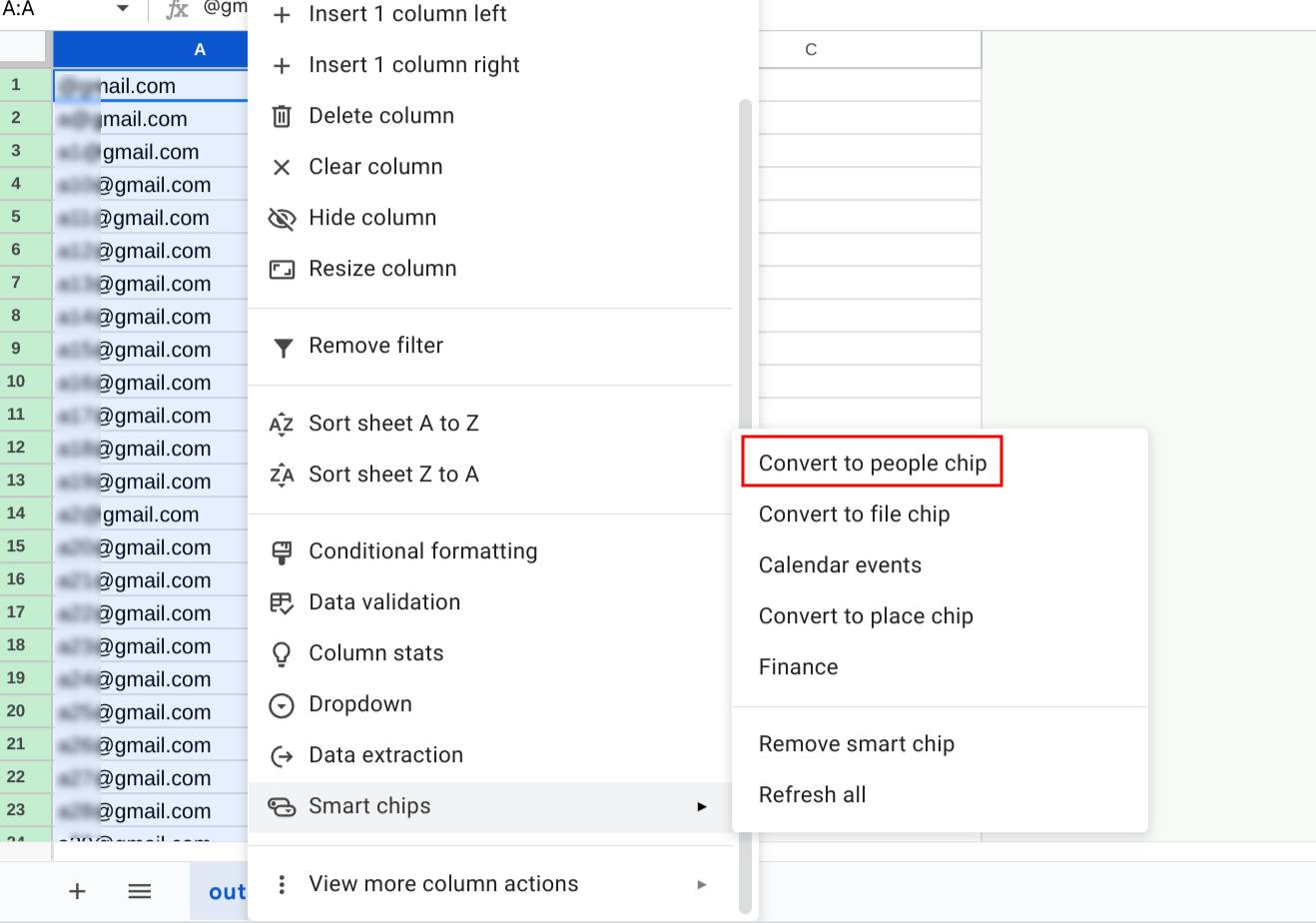
Then select column B and ‘right’- click. Choose ‘create a filter’
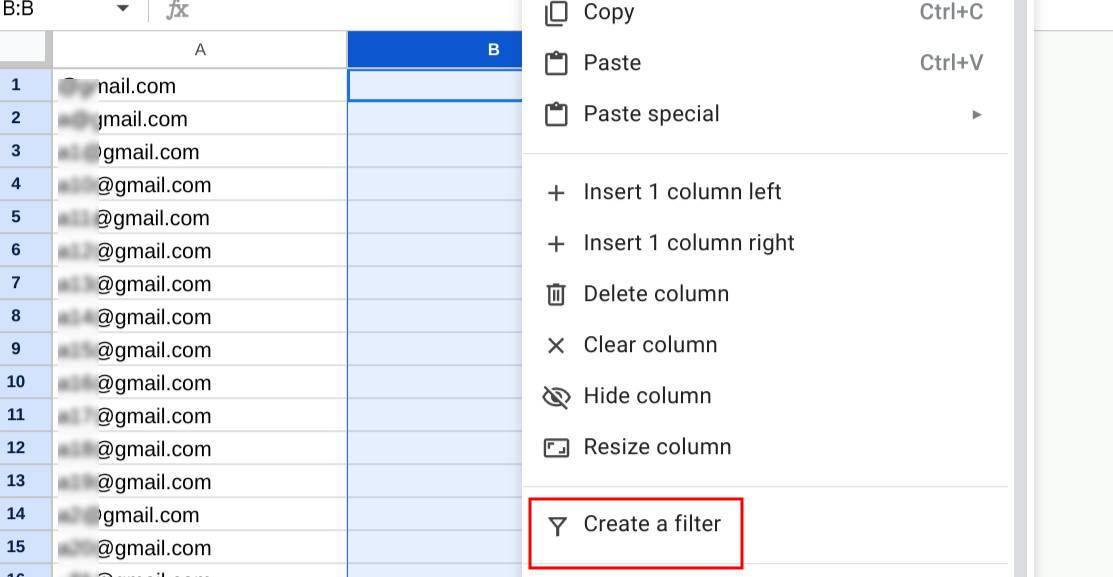
Click on the filter ‘icon’ and keep ‘128’ as selected and deselect the rest. Code '128' means it is a Gmail-address
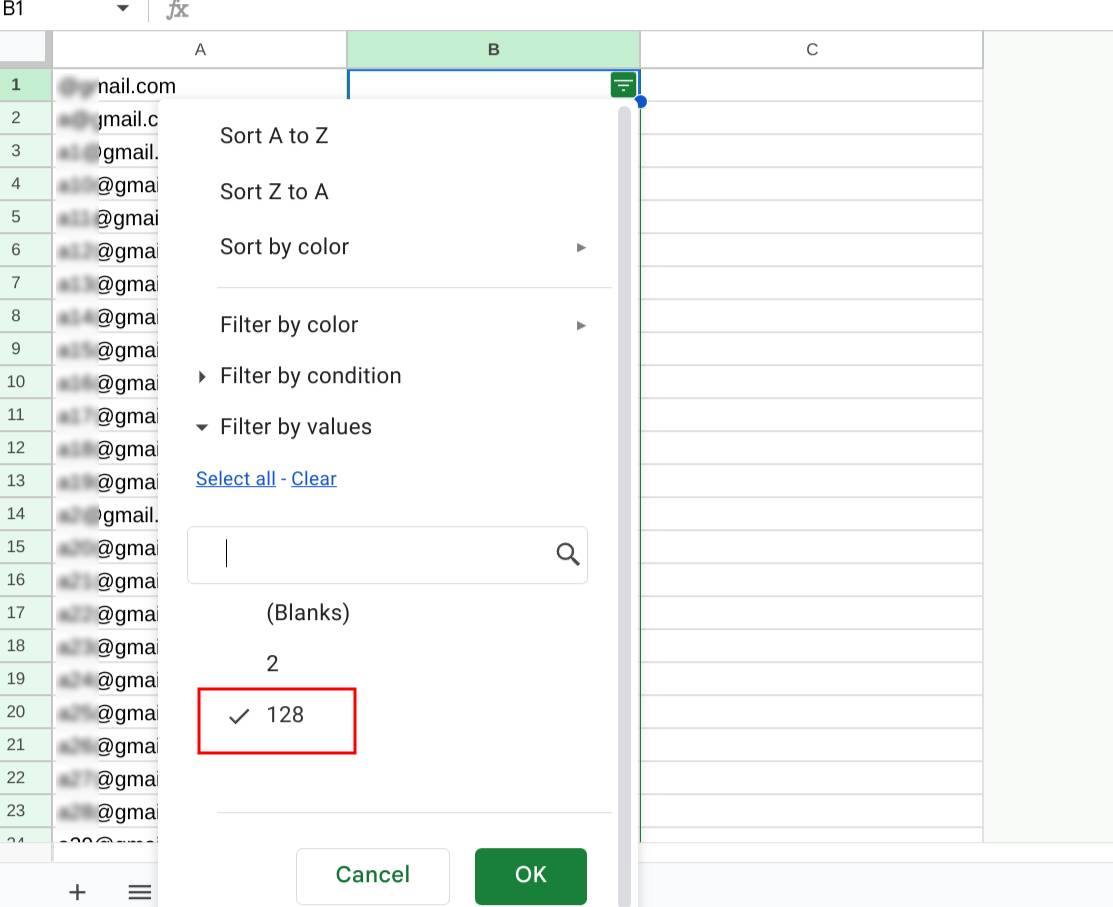
Now you have a list in column A with only valid gmail addresses.
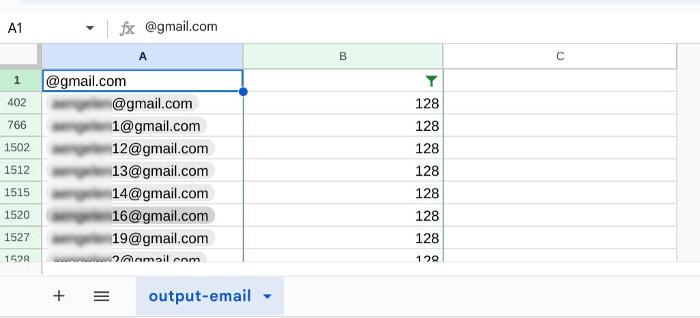
We can even extract more information with the formula ‘=A1.name’ (without quotes). In rare cases people share their real name.

Burp Suite to find
matching GAIA ID
While you were using Google Sheets, Burp Suite kept a record of all the requests and the corresponding responses. When you activated Smart Chips, it caused a large number of requests to be sent to Google, and many of these responses contained a GAIA ID.
Now, our goal is to find and extract this GAIA ID from those responses. To do this, we'll be using the Logger++ extension in Burp Suite.
Here are the steps:
- In Burp Suite, go to the "Logger++" extension.
- Look for the "Grep Values" tab within the extension.
- Paste the GAIA ID you're interested in finding into this tab.
- You'll immediately see the results, which will show you where the GAIA ID appears.
- To get more information about a specific result, just click on it.
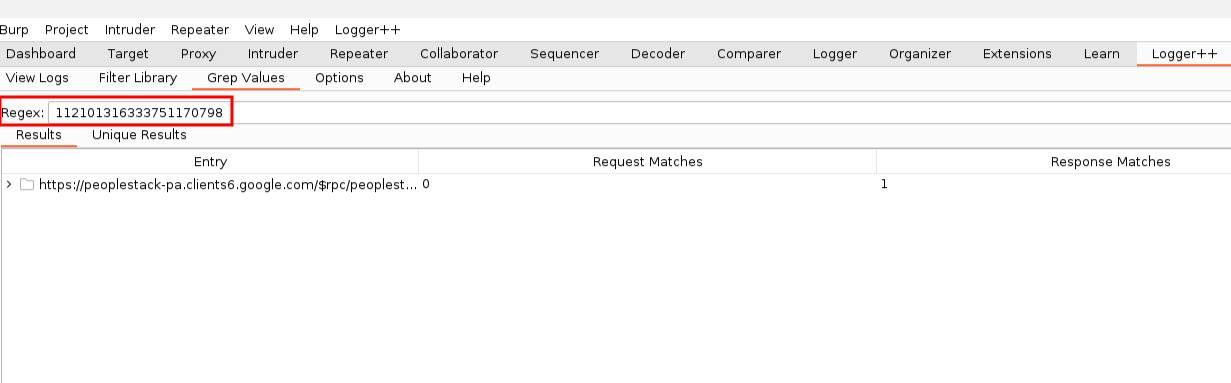
And Finally
The response contains a lot of json. However, you can easily locate the Gaia ID you're searching for by using the search bar. Additionally, the Gmail address associated with that particular GAIA ID can be found just above it.